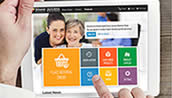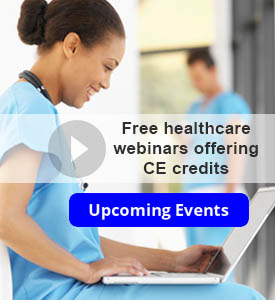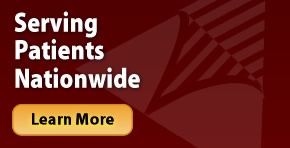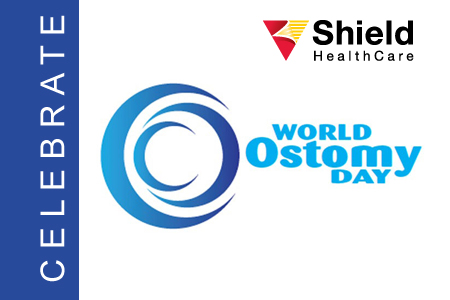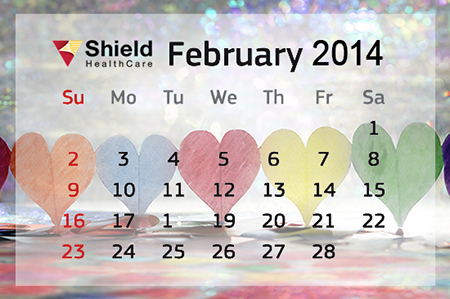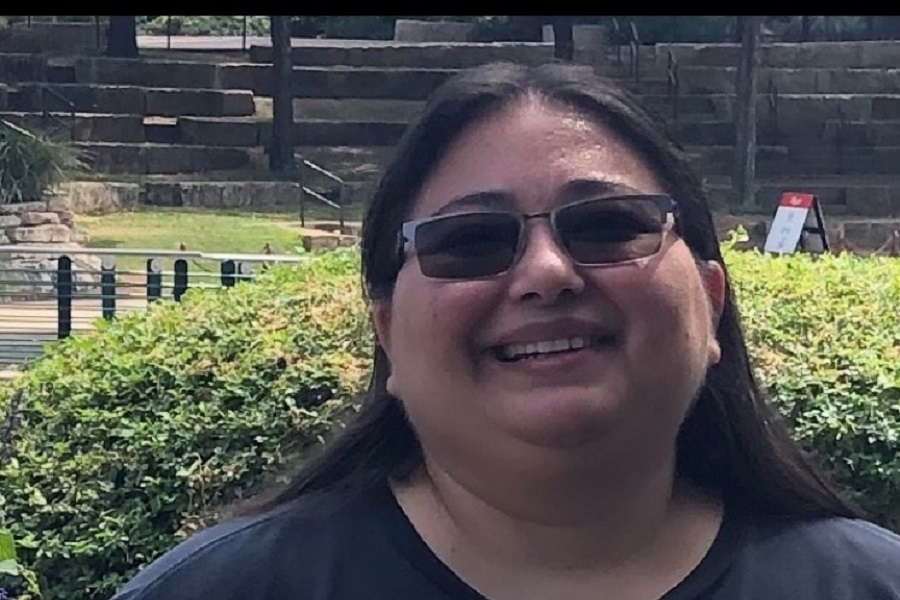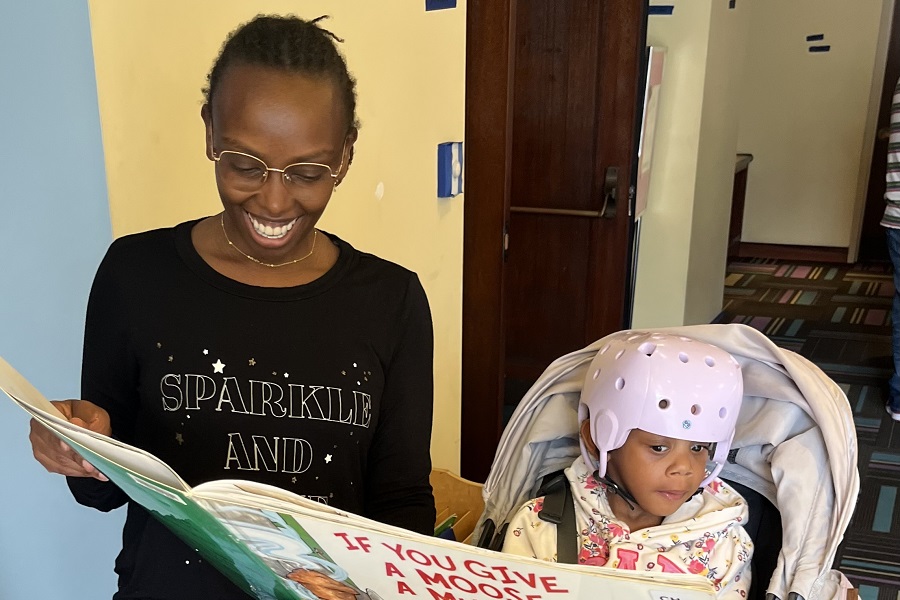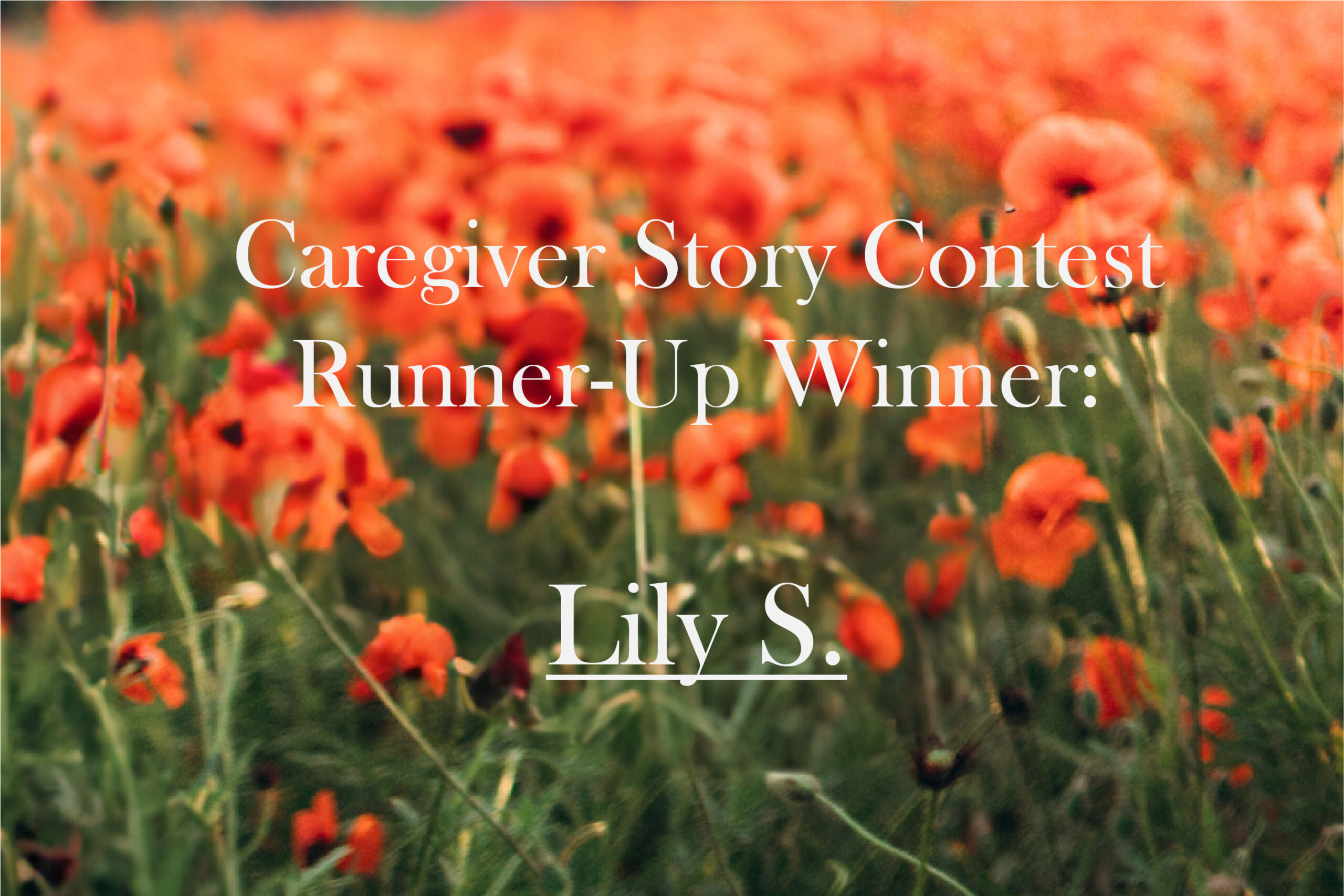Are you interested in attending one of our upcoming or past recorded webinars but aren’t sure how to register? We can help!
1. Click on this Webinar Link.
2. On this page, browse through and click on any of the upcoming webinars that you’re interested in. If you would like to see our past recorded webinars, click on “Previous Events” on the right-hand side of this page.
3. Then, on the next page, click on the “REGISTER” or “WATCH RECORDING” button.
Here you will find some basic information about the webinar itself as well as several fields that require some basic information from you.
4. Fill out the information as needed. Fields that have asterisks (*) next to them are required to finish the registration process.
5. Once each required field is filled in, simply click the “REGISTER” button at the bottom and you are done signing up!
After completing this registration process, you should receive a confirmation email from us with the date, time, and link of the webinar. The email will also provide a link to Check System Requirements beforehand as well as plugins that will allow you to add the webinar onto your Outlook, Google, or iCal calendar. Additionally, you should receive reminder emails one day and one hour before the live webcast actually begins.
Important Technical Details: A Troubleshooting Guide for Attending the Webinar
Here are a few common issues that people experience and how to resolve these situations.
-
- “Help! I can’t hear or understand anything!” If the audio of the webinar is not playing or is creating an echo effect from your speakers or headphones, please make sure to check your sound and volume settings.
-
- “Help! I registered but didn’t receive a confirmation email!” Check your email “Junk Folder.” It is possible that the email confirmation was blocked and automatically filed to your junk or spam folder; however, you can easily move it into your inbox.
-
- “Help! I don’t want to install this program!” This temporary software will not harm your computer and is only used to attend this webinar. When you click on the link to join the webinar, you may be greeted with a request to launch the GoToWebinar software on your computer. If this happens, you need to click yes to ensure that you can attend the webinar.
-
- “Help! I am unable to attend the webinar!” There are a few System Requirements that need to be met in order to attend our webinars. These requirements are very basic and should be covered by any computer purchased within the last 5 years.
If you have any further questions, feel free to leave any comments in the section below and we will work to provide a solution for you as soon as possible.